Take screenshots
StaffCop can take screenshots at the specified interval or by changing active window (web page). If the second option us enabled, a screenshot is taken each time when a user switches between applications or web-pages, for example from MS Word to Thunderbird or from one Firefox tab to another.

You can get a list of screenshots taken for a specific application, user, PC, web-site or department. If a user has two screens, for a example a notepad with connected extetnal monitor, screenshots will be taken from both screens and merged to a single file.
You can download a specific screenshot or all screenshots packed in a single ZIP-archive. Or you can view them in StaffCop admin panel with either manual or automatic scrolling.
Besides common options of taking screenshots as a specified interval and at the moment the active window is changed there is an option called "Special monitoring". If we specify an aplication or website for special momnitoring, screenshots will be taken with a higher frequency all the time when this application is running or this web-site is open.
See all screenshots taken by users with "PrtSc" button
StaffCop allows to get a list of screenshots that were taken by a user on a workstation. This function is very useful when it comes to information security issues, as users may take screenshot of sensitive data in order to get it outside of the corporate network as an attached image (or as an image inside a document). Administrator can get notifications each time a user takes a screenshot.